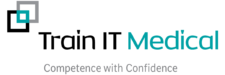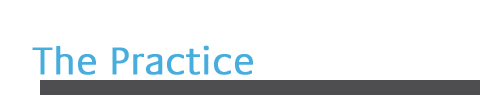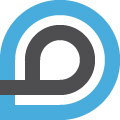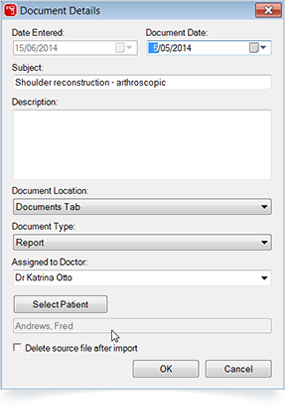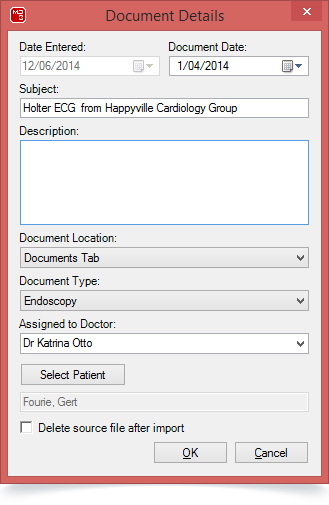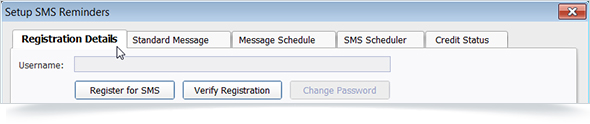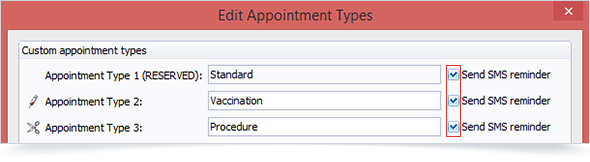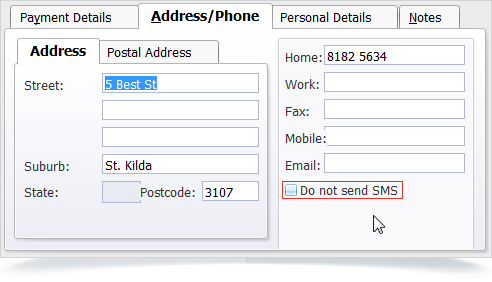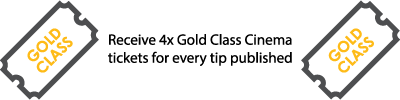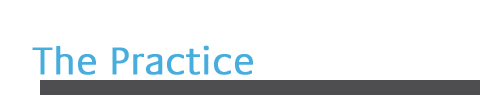 |
| The HCN Newsletter for Medical Director and PracSoft users |
|
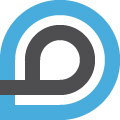 |
|
|
|
|
|
|
Speedy Adoption for 3.15.2 Update
In the six weeks since the release of the recent Medical Director and PracSoft 3.15.2 update, over 56% of Medical Director sites now updated to 3.15.2. The update has garnered great feedback from users who have noted easy integration and improved speed in the program.
Benefits of Medical Director 3.15.2
The MD/PS update included the following features:
- The introduction of Ethnicity, Country of Birth & Australian Defence Force (ADF) service status to patient demographics provides your practice with improved visibility of patient information. The inclusion of these fields also assists with RACGP Accreditation requirements.
- The new eHealth Assisted Registration tool allows you to easily assist your patients in registering for a PCEHR eHealth record.
- A new Prescription and Dispense View enables you to view information about your patients prescribed and dispensed medications.
- eHealth Clinical Usability improvements provide improved efficiencies.
- National Inpatient Medication Chart (NIMC) improvements allow for the streamlining of patient information between hospital and GP settings.
- Performance improvements to the Pathology Request form.
- MD Sidebar
- Restored in unpinned/minimized state to save screen real estate for user who has closed the MD Sidebar.
- Sidebar menu is now part of Medical Director main menu for quick access to Sidebar options.
Benefits of PracSoft 3.15.2
- Introducing Ethnicity to patient demographics for a comprehensive improvement to patient records.
- Productivity improvement to record patient’s Country of Birth.
|
|
|
|
|
 |
|
Your Practice can now Participate in GPRN, Australia’s Premier GP Research Panel
With over 10 years of experience, HCN’s research team has created a highly regarded, world class, de-identified database of Australian Primary Care clinical activity. The General Practice Research Network (GPRN) uses data collected from Medical Director during consultation. Our aim is to provide a GP research network that contributes to improving patient outcomes and contributes to academic research.
What do you get for participating?
- A detailed complimentary usage report every 12 months
- 2 Free classroom training vouchers worth $480
- Priority technical support
What is the data collected for?
- Monitor behavioural trends in General Practice in Australia
- Research provided to Universities and Medical Researchers for academic study
- National prescribing trend analysis
For more information on the General Practice Research Network (GPRN):
Tel: 1800 622 678
Fax: 02 9437 0624
Email: [email protected]
|

|
|
|
|

|
Did You Know?
You can save hundreds of dollars per year with paperless bulk billing
With HCN and Tyro’s innovative bulk billing solution, patients can assign their right to benefit simply by pushing ‘Yes’ on a Tyro terminal after their consultation. For your practice that means:
- No more paper vouchers
- No more toner costs
- No more shredding costs
- A fully compliant, Medicare approved bulk billing system and,
- Hundreds of dollars in savings per year for your practice
With Tyro and HCN’s bulk bill feature you won’t need to batch and claims will still be deposited as a lump sum per provider on the next banking day by Medicare.
Mixed billing? No problem. Tyro’s Integrated EFTPOS and Easyclaim solution is also great for mixed billing practices. Integrated EFTPOS means no more rekeying payment amounts into your device, and you can now offer an immediate Medicare rebate to your patients.
“One system for Bulk Billing and Eftpos payments makes things more streamlined and when patients are impressed with the system, it is a good reflection on the practice.” – Yvonne Collins, Practice Manager at Brendale family Medical Practice
Find out how you too can join the thousands of HCN subscribers already benefiting from paperless bulk billing. Call Tyro today on (02) 8907 1717for more information or visit our Tyro Easyclaim page here.
|
|
|
|
|
Medical Director Letter Writer Template Updates
Medical Director’s Letter Writer Templates include specialist referral templates. These templates are automated and designed to assist you in producing patient referrals.
The latest templates available include:
- ACLASTA® INFUSION MANAGEMENT SERVICE – (AIMS) PATIENT BOOKING FORM
- Department of Health – Hearing Services Program Medical Certificates
- Revised Genesis SleepCare – Referral Template
- Revised Adelaide Cardiology – Request Form
- Revised Heart Care WA – Referral Template
- Vic WorkSafe and TAC – Certificate of Capacity
- Dr Steve Raymond – Newcastle – Gynaecologist, Ultrasonologist & Infertility Specialist – Referral Form
New templates are being added monthly. If you would like a specific template to be available, please contact us at[email protected]
|
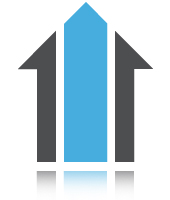
|
|
 |
|

|
Guest Contributor – Katrina Otto
Katrina has been providing PracSoft training for over 15 years and Medical Director for over 7 years.
Katrina has worked with hundreds of practices across Australia delivering medical software training. She fully appreciates that every practice works differently and her goal is to help streamline practice processes, and maximize efficiency of our software.
|
|
Katrina’s Medical Director Timesaving Tip
Have you considered scanning first?
Scanning documents into MD before they have been seen by the doctor is a new way of managing incoming mail.
Historically, documents coming in to a practice via mail or fax have been delivered to the doctor’s office for viewing. Doctors would then put a ‘release mark’ (sign, stamp, notate) to indicate the document had been seen and was ready for filing, scanning or a follow-up.
We now have the option of scanning directly into the Holding File so the doctor sees it there first. A ‘signature’ is auto-recorded by the fact the doctor is logged in, and then a notation is recorded when ‘Action’ is selected.

‘Action’ allows notations and comments to be added. Commonly typed comments can be saved into the ‘Insert comment from list’ area for easy access.

|
|
|
How do we ‘scan first’?
While it is certainly possible to open a patient’s file and scan directly into that file, there is a dedicated bulk scanning area accessible from the main screen.
- File
- Scan/Import Correspondence
- Scan or Import the document
- Label the Document
- Select Store to Holding File

This area has recently been enhanced to allow us to allocate it:
- Directly into the Holding File if the document is yet to been seen.
- To the patient file if the document has been seen (doctor’s release mark on it)
While it is certainly an option to open a patient’s file and scan directly into it, this bulk scanning area reduces the length of time spent in a patient file, whilst reinforcing privacy principles in limiting non-clinician access to patients’ medical files.
|
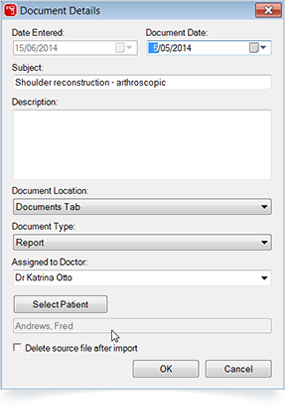
|
|
|
|
Quick test to see if scanning first is the right option for your practice?
- Can administration staff keep up with the scanning workload?
- Do the doctors routinely check the Holding File and ‘action’ documents? E.g. pathology results so they are quickly moved into the patient record?
- Does the practice have good ‘Correspondence Management’ and ‘Recall & Reminder’ systems in place?
If the answer is ‘yes’ to these 3 questions then you should consider this new way of managing scanned documents. No longer are doctors quite so tied to their offices, going through in-trays or pigeon holes full of paper. Many use ‘remote access’ functionality and can go home and action the scanned documents from there.
Good systems are vital
RACGP Standard 1.5.4 Our practice has a system for the follow up and review of tests and results.
One of the most important practice systems relates to how you manage the follow-up from the ‘Actioned Items’ area. This is where a lot of clinically significant follow-up comes from and ideally the follow-up is managed in the same way for every doctor in the practice. Having a different process for different doctors can increase risk. Using the ‘Comments’ will help clarify clinical reasoning and expectations for follow-up.
|
|
|
System for Scanning/Importing
It is also important to have a clear system when scanning/importing. Providing details as to what the document is will save the doctor time when searching for it at a later date.
Tip: We now have the option of scanning into the ‘Results’ section. This has been hugely popular as now all Results can be stored under the ‘Results’ tab and all other documents in ‘Documents,’ meaning doctors can see all results in the one area. Any results received prior to this option that are currently stored in Documents can be moved by right-clicking.
Scanning versus Importing
Whether you choose ‘scan’ or ‘import’ will often depend on how your scanner has been set up in the practice. Many practices will have the scanner directly connected and clicking ‘scan’ will start the scanner. Other practices will have scanned documents saved to a network folder which you would ‘import’ from that folder. If you are taking clinical photographs you may also save the photos to the same folder and then ‘import’. Another increasingly popular approach to minimising paper is to receive faxes as documents and import them into the Holding File also.
|
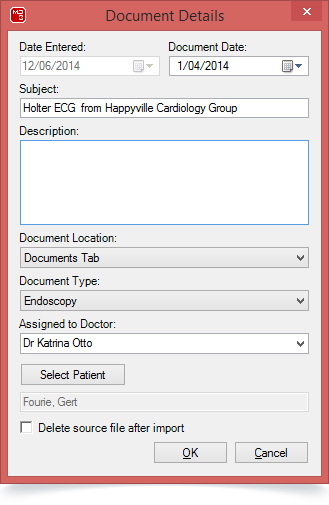
|
|
|
| Important: Always remember these documents have not been seen by the doctor, so if something indicates there is urgency it should be clear to all admin staff what the process should be e.g. Print it out and bring it to the attention of a clinician. |
 |
|
Katrina’s PracSoft Timesaving Tip
SMS Appointment Reminders & Types
SMS Appointment Reminders have proven to be a popular and efficient tool in PracSoft for minimising non-attendance and late cancellations. If you are in the habit of confirming appointments by telephone, SMS Reminders save considerable time and expense and help protect confidentiality.
If you haven’t yet considered using SMS Reminders, you may like to consider them sent as an individual message or for specific appointment types e.g. recall appointments, care plans, allied-health or specialist appointments.
Setting up scheduled SMS reminders
- SMS
- Setup SMS Reminders
- Register for SMS and purchase credit
- Standard Message – set your standard message (Tip: you might want to include a comment to ‘please call if you need to reschedule’).
- Message Schedule – choose your preferred time.
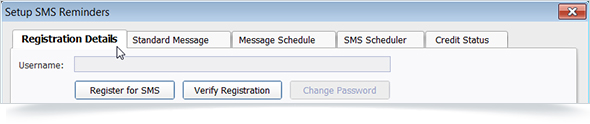
|
|
|
Set up > Appointment Types
Check and uncheck ‘Send SMS reminder’ boxes against the appointments you would like to send sms reminders for.
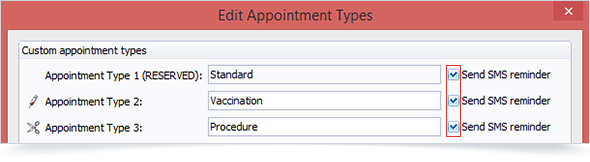
|
|
PracSoft will scan the appointment book at the scheduled time and send a SMS reminder to all those you have selected, unless the patient has opted out via the Edit Patient Details screen.
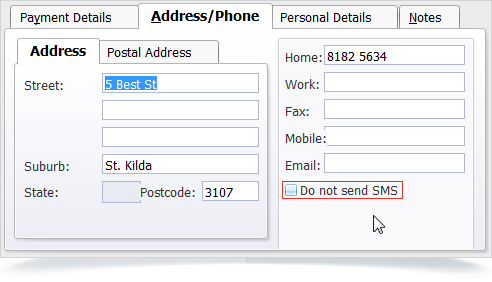
Tip: Patients need to provide specific documented consent to accept SMS reminders as there is a risk of other people seeing the reminder on the patient’s mobile phone and their confidentiality is then breached. Include the question about SMS contact on your general patient registration form and scan the form into the patient’s medical record.
|
 |
|
Customer Tip – PracSoft
“One thing I have found useful when billing more than one invoice a day for the same patient is that you can supply the times on each bill in the text. This allows the fund to see the actual consult time (which they will reject if not included) and looks more professional than handwriting it on.”

Thank you to Linda Brown from Warners Bay Private Hospital for supplying this helpful tip!
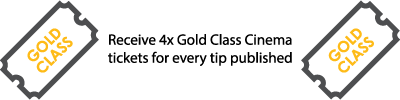
|
 |
|
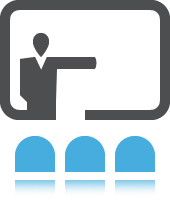
|
Classroom Training
| Date |
Location |
Topic |
Level |
| 30/7 |
Perth |
Medical Director Training |
Advanced |
| 30/7 |
Perth |
PracSoft Training |
Advanced |
| 4/8 |
Canberra |
Medical Director Training |
Basic |
| 5/8 |
Canberra |
PracSoft Training |
Basic |
| 13/8 |
Adelaide |
PracSoft Training |
Basic |
| 19/8 |
St Leonards |
Medical Director Training |
Basic |
| 20/8 |
Adelaide |
Medical Director Training |
Basic |
| 20/8 |
St Leonards |
PracSoft Training |
Basic |
| 21/8 |
Brisbane |
Medical Director Training |
Basic |
| 21/8 |
St Leonards |
Medical Director Training |
Advanced |
| 21/8 |
St Leonards |
PracSoft Training |
Advanced |
| 22/8 |
Brisbane |
PracSoft Training |
Basic |
| 26/8 |
Melbourne |
Medical Director Training |
Advanced |
| 26/8 |
Melbourne |
PracSoft Training |
Advanced |
| 12/9 |
Brisbane |
Medical Director Training |
Advanced |
| 12/9 |
Brisbane |
PracSoft Training |
Advanced |
|

|
|
 |
|
Upcoming Webinars
What are Webinars?
A webinar is an audio and visual presentation conducted over the internet. To attend a webinar you need to have a computer connected to the Internet along with speakers/headphones or a telephone to dial in for audio.
| Date: |
Product: |
Webinars Topics: |
| 30/7 |
PracSoft |
Tyro – Seamless Integration with PracSoft |
| 7/8 |
PracSoft |
Claiming and Exceptions |
| 13/8 |
Medical Director |
MD Sidebar |
| 3/9 |
PracSoft |
Receipting |
| 4/9 |
PracSoft |
Banking |
| 23/9 |
PracSoft |
New Starter – Medical Receptionist |
| 25/9 |
PracSoft |
New Starter – Practice Manager |
| 14/10 |
Medical Director |
Scanning & Importing |
|

|
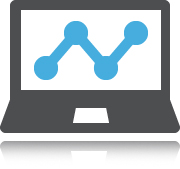
|
|
 |
|
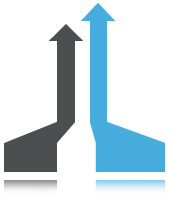
|
Update Your Details
Practices’ staff change from time to time. If you have any new staff who would like to receive our newsletter or other communications, login and manage their details here or send your changes to [email protected]
|
|
 |
|
Contribute and Be Rewarded
Do you have any helpful hints or tricks that you have found useful in your practice? We are always on the lookout for great ideas and suggestions, not just related to your software, but helpful tips that could be of value to other practices. If your article is included in the next newsletter we will send you 4 gold class cinema tickets as a thank you. Send your hints and tricks to [email protected]
|

|
|
 |
|

|
Your Account Manager
As part of our commitment to improving our engagement with you, your Account Manager is your dedicated first port of call. Your Account Manager is available to assist you with account, licensing, training and general queries regarding Medical Director & PracSoft.
To speak directly with your Account Manager, please call 1300 300 161 and select option 1.
|
|
|
|
|
© 2014 Health Communication Network Limited.
Level 4, 201 Pacific Highway, St Leonards NSW, 2065
|
 |
|